Within the Materialized Data Manager, use the server manager to view details of the data source server. Users typically do not have rights to manipulate any details of the server unless they added the data source themselves to the system.
- The manager interface is identical the admin version for users who are administrators.
Using the Server Manager
Use the server tree on the left to find and select the data source server you wish to manage. You can also use the filter by type drop down (red box) to filter the data source type and the sort by drop down (green box) to arrange the data sources. Use quick search (blue box) to find items by name.
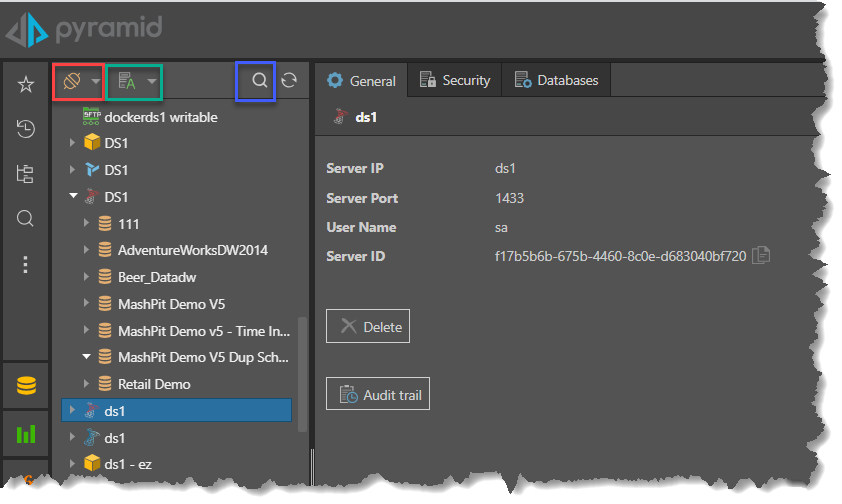
Filter by Type
The Filter by Type drop down allows users to filter the servers displayed by datasource type.
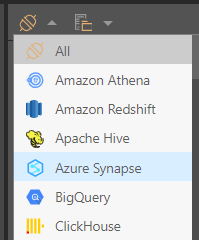
Sort
The Sort drop down allows users to organize the servers by name, type, or folder. The folder structure can be defined when creating or editing the server. The default sort order is to organize by name (alphabetically), but can be changed in the user defaults.
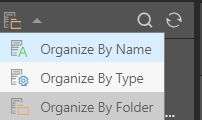
The filter and sort selections are saved within the session, so the server manager will default to the selected sort and filter selections.
Note: By hovering your cursor over the server, the server name, type, and description will be displayed as a tooltip.
General
Once selected the general tab will show:
- Server IP: the address of the data source server
- Port: its port (if relevant)
- User Name: the username to connect to the data source (if relevant)
For Pyramid In-memory data source servers, two extra charts are displayed showing disk size and memory size.
Security
Select the Security tab to manage access to this server by role. Non-admin users can only make changes here if they set up the data source themselves (i.e. they are the item's owner). Otherwise, they can view the current role settings only.
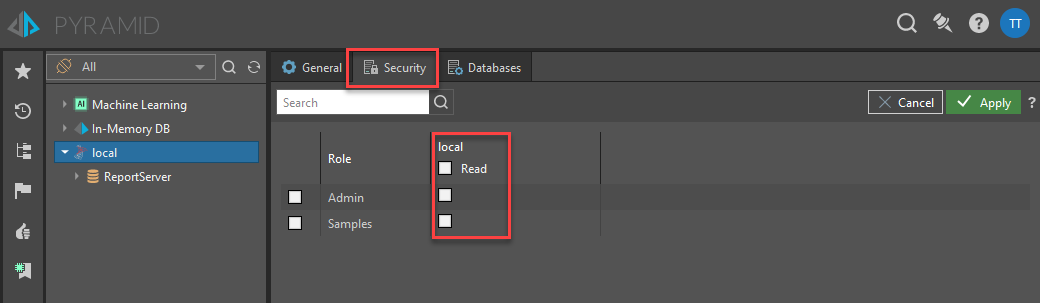
Select the roles that should be assigned to the server with Readaccess. Non-admins cannot delegate write access to other roles.
Click Apply to save your selections.
Databases
Click the Databases tab to see the list of databases hosted on the selected server that the current user has added or created via the data model tools or has "recognized" through building a data model. Non-admin users will not see all other databases on this machine.
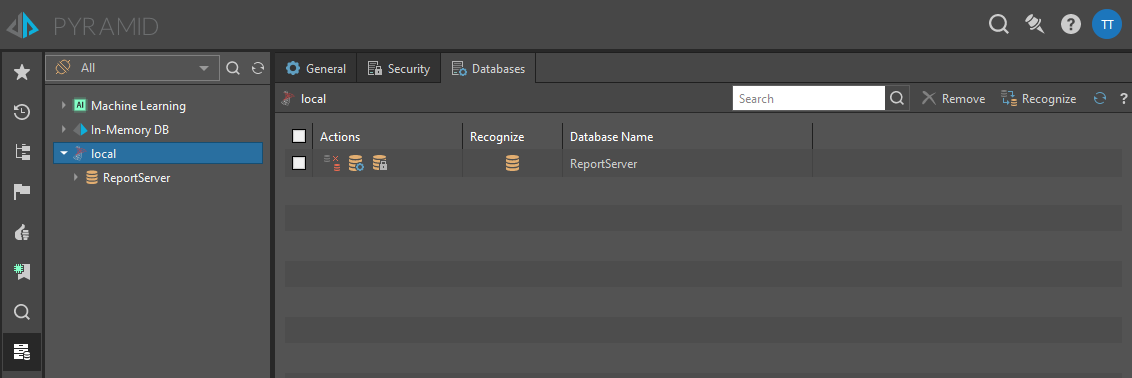
For each database you'll see the following columns:
- Actions: this is a list of database specific actions. The choices will vary by data source type.
- De-recognize: click to de-recognize a materialized database in the Pyramid repository. This will make the database INVISIBLE to users in Pyramid without deleting the actual database.
- Edit: go to the General tab for the given database. This is a shortcut button.
- Security: go to the Security tab for the given database. This is a shortcut button.
- Recognize: indicates if the database is currently recognized in Pyramid. If not, you can select the database and click recognize it. You can also select a materialized database and click Remove to de-materialize it.
- Database Name: displays the database name.
For some data source types, the following details are also available
- Disk Size: the database's disk size.
- Memory Size: the database's memory size (if relevant)
- Created On: the date and time that the database was created.
Macro Actions
Users can use the checkboxes in the list to perform bulk actions. Not all actions are available on every database type.
- Remove: when a recognized database is selected, the Remove button is enabled, allowing you to de-recognize that database.
- Recognize: when an unrecognized database is selected, the Recognize button is enabled, allowing you to recognize the database in the Pyramid repository.
- Refresh: refresh the list of databases.